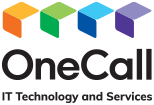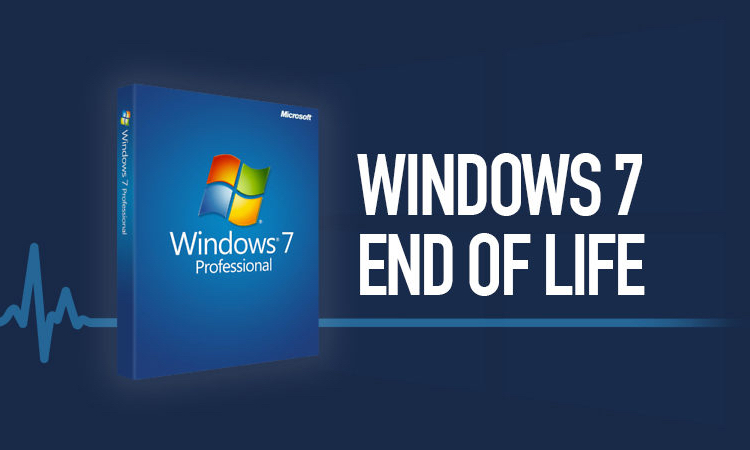As of January 14th 2020, Microsoft will no longer provide updates or support for their Windows 7 Operating System. In their announcement, Microsoft points out that Windows 7 was released in 2009, and that this year marks the end of their 10-year commitment to providing tech support.
Starting on the 15th of January, Windows 7 users received full-screen warning notifications informing them of the product’s End of Life phase.
This does not mean your computer will suddenly freeze or stop working altogether – but working on an unsupported operating system is not a good long-term proposition. Once a product enters End of Life it becomes increasingly vulnerable to viruses and other attacks. So if you are still using Windows 7, now is the time to start considering your upgrade options.
If your business is currently on Windows 7, what’s the next step?
The easiest way to avoid any potential issues is to upgrade to Windows 10. Upgrading to Windows 10 ensures you will receive continued support, updates and patches from Microsoft’s Tech Support team. This should be a fairly seamless process – Windows 10’s layout and interface are similar to Windows 7’s; most of the programs you currently use will have already been updated to work on Windows 10, and in many cases, should you have files on your PC, you can keep them through the upgrade.
Before jumping straight into the upgrade process, it is important to consider the age and specifications of your PCs and whether or not they will be suitable to run Windows 10. If your PC’s were purchased prior to 2016 we would be happy to review the specifications to determine whether the upgrade is the best option for your business or whether purchasing new PCs with Windows 10 pre-installed would be a more appropriate solution.
If your PC’s are relatively new and in good working order, many Windows 7 users are eligible to upgrade for free using the Media Creation Tool. Here’s how:
1) Go to the Windows 10 download page.
2) Click ‘Download Tool Now’.
3) Open the Media Creation Tool; click ‘Agree’ to agree to the licensing terms.
4) Select Upgrade this PC now from the options available, and click Next.
5) Select ‘Keep all apps and files’ and click on the Install button.
Your computer will restart multiple times during the installation process. Once it has finished installing, you need to verify your Windows 10 activation. You can do this by following Settings > Windows Update > Activation.
If you are not eligible for the free upgrade, you can still upgrade to Windows 10 by purchasing a copy. We are happy to arrange this on your behalf.
Are there any other options?
If for some reason you need more time before making the change to the latest product, you can use Microsoft’s Extended Security Update programe (ESU) as an emergency stopgap measure. This program provides security updates for up to three years after the End of Life date. It’s available for Windows 7 Professional, Enterprise, and Ultimate – but won’t include any non-security updates, new features, or design changes.
Another option for die-hard Windows 7 users is the Windows Virtual Desktop program, which allows companies to go on using the OS with free extended security updates through January 2023.
At the most extreme end of the scale, if you have been considering a complete change of platform for your business and can see a good reason to do so, now may be the time. However, given the range of much easier options available, you should consult with your IT partner before making any drastic changes!
To learn more about this issue or to discuss any other aspect of your computing needs, please don’t hesitate to contact us at OneCall.